kickstartによるインストールのサンプルファイルをいくつかピックアップしてみたいと思います。
サンプルとしては以下3つ。
これ以外にも応用はいくらでもできると思います。
1.CentOS7上のKVMにminimalでインストール
1-1.kickstartファイルの作成
vi c76min.ks cmdline install # Keyboard layouts keyboard --vckeymap=us --xlayouts='us' # System language lang en_US.UTF-8 # Network information network --bootproto=dhcp --device=eth0 --onboot=on --noipv6 --activate #network --bootproto=static --device=eth0 --ip=192.168.0.100 --netmask=255.255.255.0 --gateway=192.168.0.1 --nameserver=192.168.0.1 --noipv6 --activate network --bootproto=static --device=eth1 --ip=192.168.1.100 --netmask=255.255.255.0 --noipv6 network --hostname=c7623.local.com zerombr bootloader --location=mbr --boot-drive=vda --append="crashkernel=auto biosdevname=0 net.ifnames=0 console=tty0 console=ttyS0,115200n8" clearpart --none --initlabel # Disk partitioning information part /boot --ondisk=vda --size=1024 --fstype="xfs" part pv.1 --ondisk=vda --size=1024 --grow volgroup centos --pesize=4096 pv.1 logvol swap --fstype="swap" --name=swap --vgname=centos --recommended logvol / --fstype="xfs" --name=root --vgname=centos --size=1024 --grow # Root password rootpw --plaintext TESTPASSWORD # System timezone timezone Asia/Tokyo --isUtc --nontp user --groups=wheel --name=user1 --password=TESTPASSWORD --plaintext # X Window System configuration information xconfig --startxonboot %packages @^minimal @core kexec-tools chrony %end reboot --eject
1-3.virt-installの実行
virt-install --connect=qemu:///system \ --name=c7623 \ --disk /var/lib/libvirt/images/c7623.qcow2,format=qcow2,bus=virtio \ --network bridge=virbr0,model=virtio \ --network network=ovsnw,portgroup=vlan301,model=virtio \ --initrd-inject=./c76min.ks \ --extra-args='ks=file:/c76min.ks biosdevname=0 net.ifnames=0 console=tty0 console=ttyS0,115200n8' \ --vcpus=1 \ --ram=1024 \ --accelerate \ --hvm \ --location='/var/lib/libvirt/images/CentOS-7-x86_64-DVD-1810.iso' \ --nographics \ --os-type=linux \ --os-variant=centos7.0 \ --arch=x86_64
1-4.補足
上記1-3のvirt-installコマンドのうち、
--network network=ovsnw,portgroup=vlan301,model=virtio \
の部分は
以下のようにovsにてスイッチを作成し、net-defineによって定義した場合の設定となります。
vi /tmp/ovsnw.xml <network> <name>ovsnw <forward mode='bridge'/> <bridge name='ovsbr0'/> <virtualport type='openvswitch'/> <portgroup name='untag' default='yes'> </portgroup> <portgroup name='vlan11'> <vlan> <tag id='11'/> </vlan> </portgroup> <portgroup name='vlan300'> <vlan> <tag id='300'/> </vlan> </portgroup> <portgroup name='vlan301'> <vlan> <tag id='301'/> </vlan> </portgroup> <portgroup name='vlan302'> <vlan> <tag id='302'/> </vlan> </portgroup> </network> virsh net-define /tmp/ovsnw.xml virsh net-start ovsnw virsh net-autostart ovsnw virsh net-list
2.CentOS7上のKVMにServerGUIでインストール
2-1.kickstartファイルの作成
vi c76gui.ks cmdline install # Keyboard layouts keyboard --vckeymap=us --xlayouts='us' # System language lang en_US.UTF-8 # Network information network --bootproto=dhcp --device=eth0 --onboot=on --noipv6 --activate #network --bootproto=static --device=eth0 --ip=192.168.0.100 --netmask=255.255.255.0 --gateway=192.168.0.1 --nameserver=192.168.0.1 --noipv6 --activate network --bootproto=static --device=eth1 --ip=192.168.1.100 --netmask=255.255.255.0 --noipv6 network --hostname=c7625.local.com zerombr bootloader --location=mbr --boot-drive=vda --append="crashkernel=auto biosdevname=0 net.ifnames=0 console=tty0 console=ttyS0,115200n8" clearpart --none --initlabel # Disk partitioning information part /boot --ondisk=vda --size=1024 --fstype="xfs" part pv.1 --ondisk=vda --size=1024 --grow volgroup centos --pesize=4096 pv.1 logvol swap --fstype="swap" --name=swap --vgname=centos --recommended logvol / --fstype="xfs" --name=root --vgname=centos --size=1024 --grow # Root password rootpw --plaintext TESTPASSWORD # System timezone timezone Asia/Tokyo --isUtc --nontp user --groups=wheel --name=user1 --password=TESTPASSWORD --plaintext # X Window System configuration information xconfig --startxonboot %packages @^graphical-server-environment @base @core @desktop-debugging @development @fonts @gnome-desktop @guest-agents @guest-desktop-agents @hardware-monitoring @input-methods @internet-browser @virtualization-client @virtualization-hypervisor @virtualization-tools @x11 %end reboot --eject
2-3.virt-installの実行
virt-install --connect=qemu:///system \ --name=c7625 \ --disk /var/lib/libvirt/images/c7625.qcow2,format=qcow2,bus=virtio \ --network bridge=virbr0,model=virtio \ --network network=ovsnw,portgroup=vlan301,model=virtio \ --initrd-inject=./c76gui.ks \ --extra-args='ks=file:/c76gui.ks biosdevname=0 net.ifnames=0 console=tty0 console=ttyS0,115200n8' \ --vcpus=1 \ --ram=1024 \ --accelerate \ --hvm \ --location='/var/lib/libvirt/images/CentOS-7-x86_64-DVD-1810.iso' \ --nographics \ --os-type=linux \ --os-variant=centos7.0 \ --arch=x86_64
3.DL360G8上にCentOS7をServerGUIでインストール
3-1.kickstartファイルの作成
#version=DEVEL # X Window System configuration information xconfig --startxonboot # License agreement eula --agreed # Use CDROM installation media cdrom # Use graphical install graphical # Run the Setup Agent on first boot firstboot --enable # Keyboard layouts keyboard --vckeymap=us --xlayouts='us' # System language lang en_US.UTF-8 ignoredisk --only-use=sda # Network information network --bootproto=static --device=eno1 --ip=192.168.0.100 --netmask=255.255.255.0 --gateway=192.168.0.1 --nameserver=192.168.0.1 --noipv6 --activate network --hostname=c765.local.com #network --bootproto=dhcp --device=eno2 --onboot=off --ipv6=auto #network --bootproto=dhcp --device=eno3 --onboot=off --ipv6=auto #network --bootproto=dhcp --device=eno4 --onboot=off --ipv6=auto #network --bootproto=dhcp --device=ens1f0 --onboot=off --ipv6=auto #network --bootproto=dhcp --device=ens1f1 --onboot=off --ipv6=auto # Reboot after installation reboot --eject # Root password rootpw --plaintext TESTPASSWORD # System timezone timezone Asia/Tokyo --isUtc --nontp user --groups=wheel --name=user1 --password=TESTPASSWORD # System bootloader configuration bootloader --append=" crashkernel=auto" --location=mbr --boot-drive=sda # Partition clearing information clearpart --all --initlabel --drives=sda # Disk partitioning information part pv.105 --fstype="lvmpv" --ondisk=sda --size=1 --grow part /boot --fstype="xfs" --ondisk=sda --size=1024 volgroup centos --pesize=4096 pv.105 logvol / --fstype="xfs" --name=root --vgname=centos --size=1 --grow logvol swap --fstype="swap" --name=swap --vgname=centos --size=4096 %packages @^graphical-server-environment @base @core @desktop-debugging @development @dial-up @fonts @gnome-desktop @guest-agents @guest-desktop-agents @hardware-monitoring @input-methods @internet-browser @multimedia @print-client @virtualization-client @virtualization-hypervisor @virtualization-tools @x11 kexec-tools %end %addon com_redhat_kdump --enable --reserve-mb=auto %end %anaconda pwpolicy root --minlen=6 --minquality=1 --notstrict --nochanges --notempty pwpolicy user --minlen=6 --minquality=1 --notstrict --nochanges --emptyok pwpolicy luks --minlen=6 --minquality=1 --notstrict --nochanges --notempty %end
ファイル名をks.cfgとして、isoやimgファイルなどにイメージ化してください。
ここではイメージ化後のファイル名をks.imgとします。
3-2.イメージファイルのセット
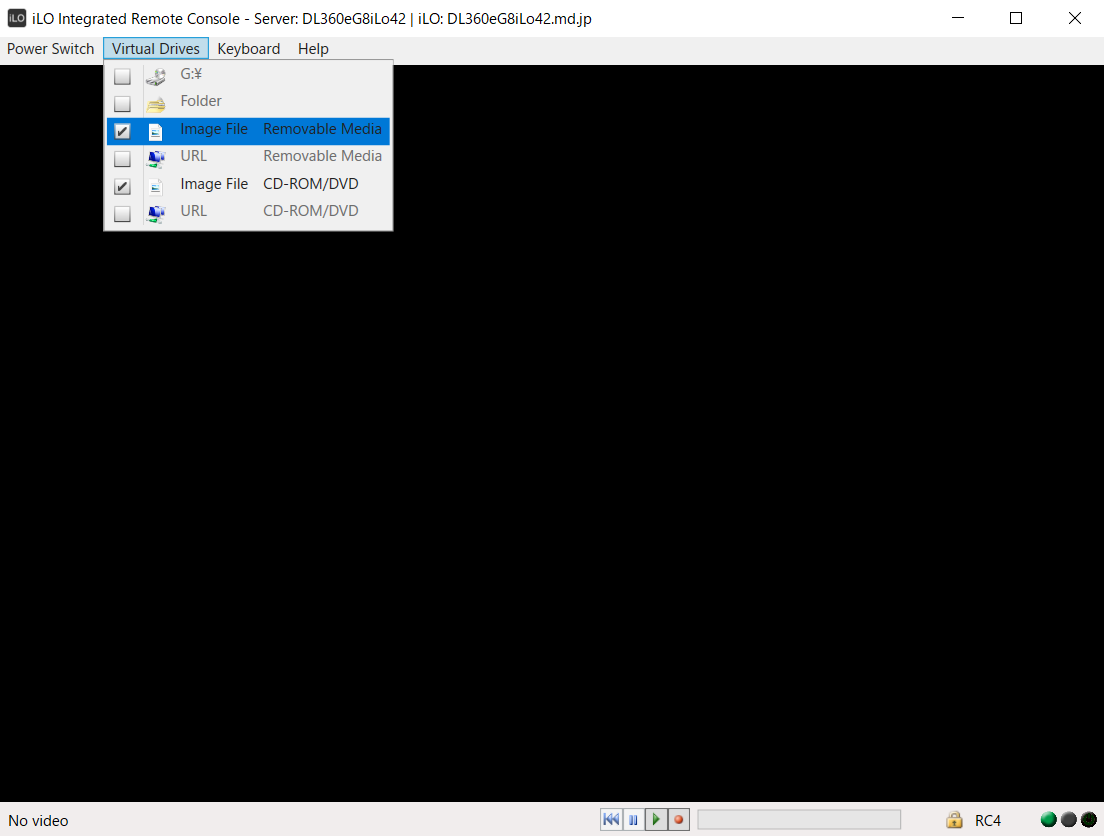
上図のうち、以下のようにイメージファイルをセットします。
| ImageFile RemovalMedhia | ks.img |
| ImageFile CD-ROM/DVD | CentOS-7-x86_64-DVD-1810.iso |
3-3.起動オプションの設定とインストールの実行

筐体を起動後、上図が表示されたら
Install CentOS 7を選択し、Tabキーを入力してください。
次に起動オプションの入力を促されるので、以下の通り入力してください。
inst.ks=hd:sdb:/ks.cfg
以下のようにインストールが始まれば、あとは待つだけです。
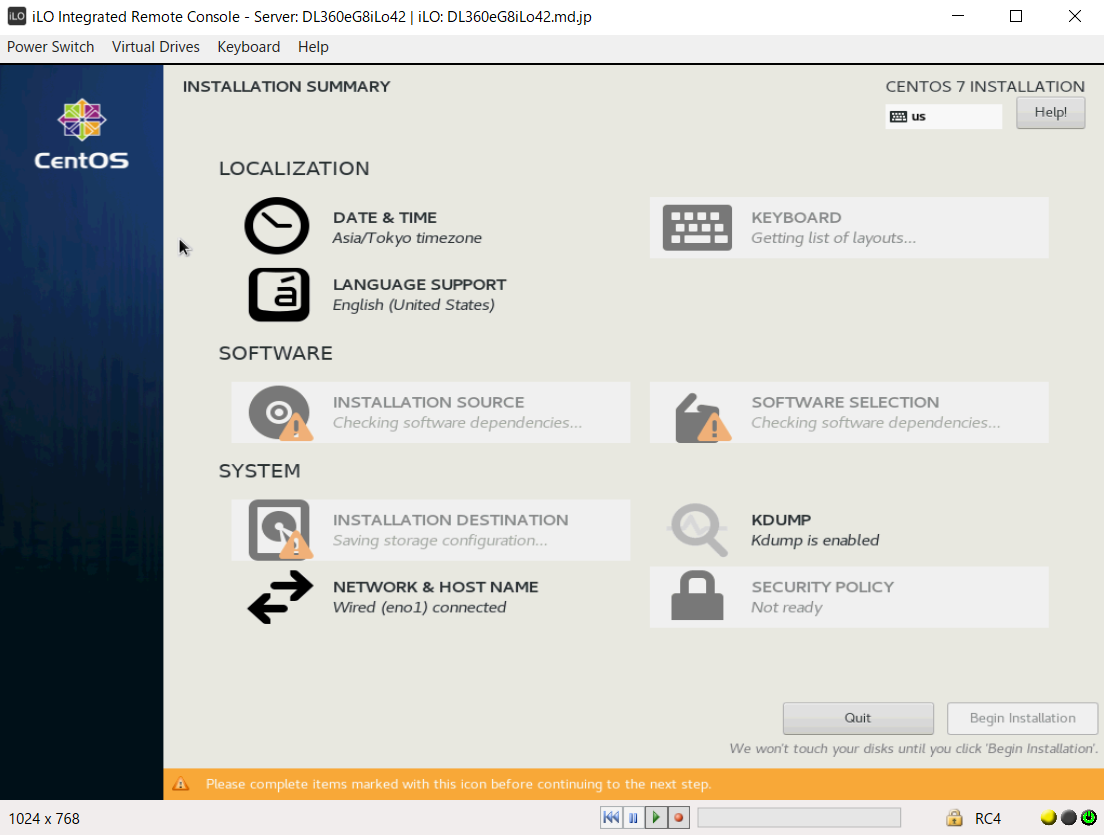
以上です。
10.最後に
以下のサイトを参考にさせて頂きました。
KickStartその2(ks.cfg設定ファイルの説明) - のぴぴのメモ
/root/anaconda-ks.cfgを参考にすれば色々試せると思いますので、自分なりにやってみることをおススメします。
*1:graphicalではなく、textの方がインストールは早いのですが、私の環境ではなぜか?インストール中に何度も失敗したためgraphicalにしています。