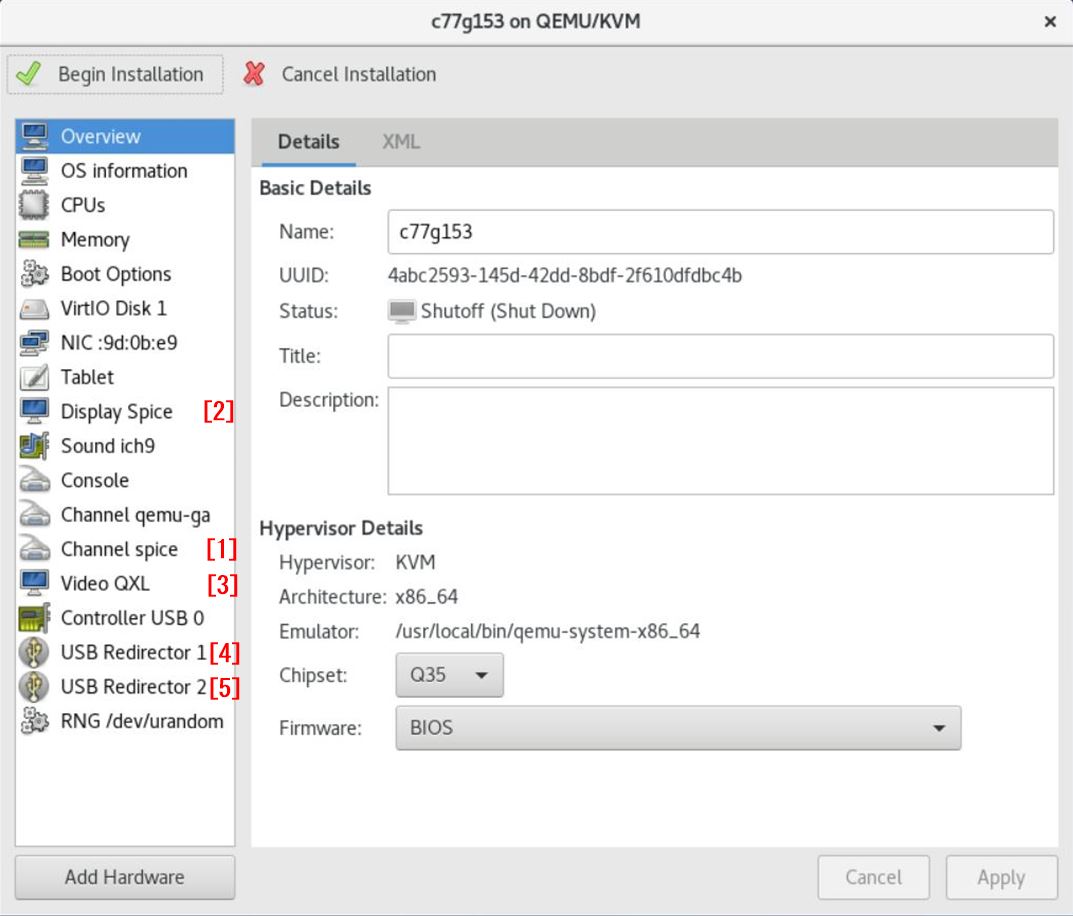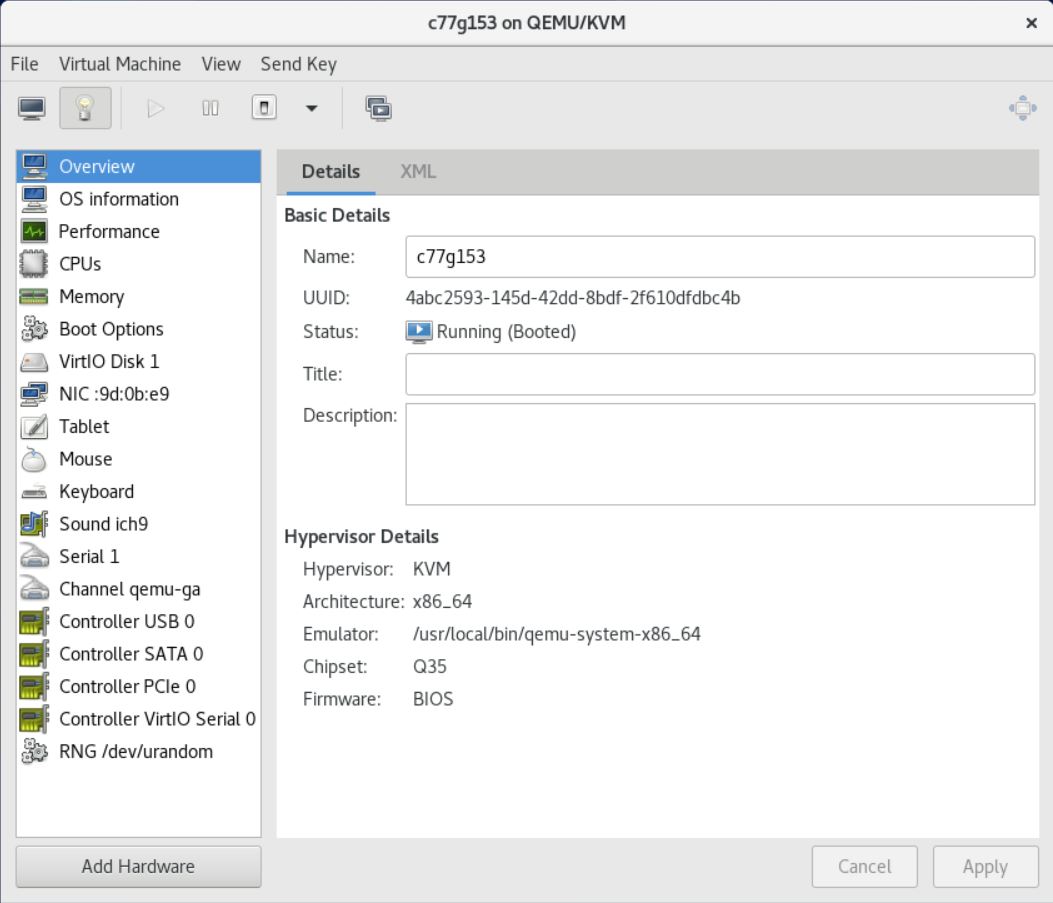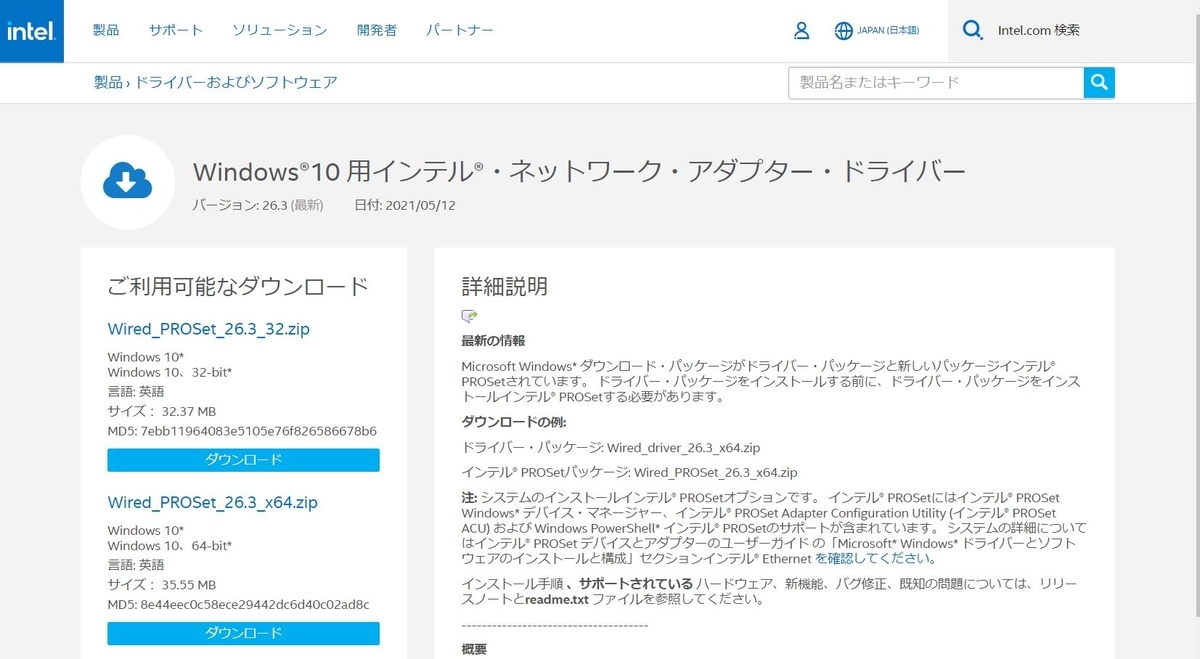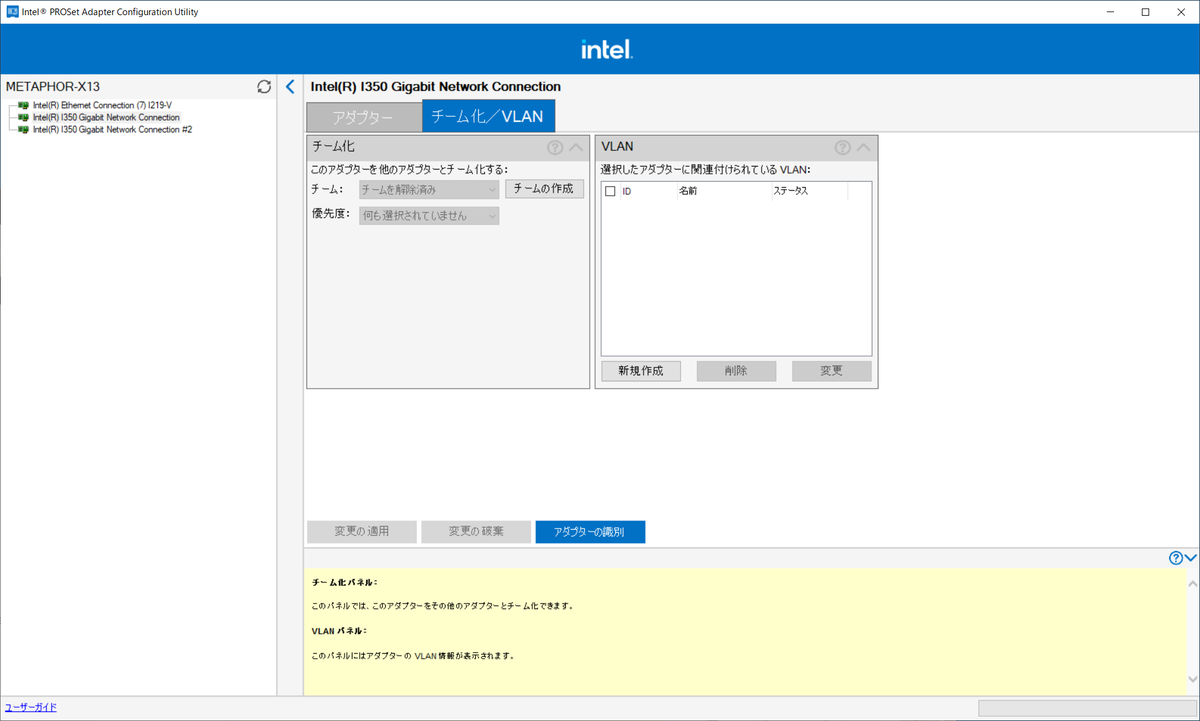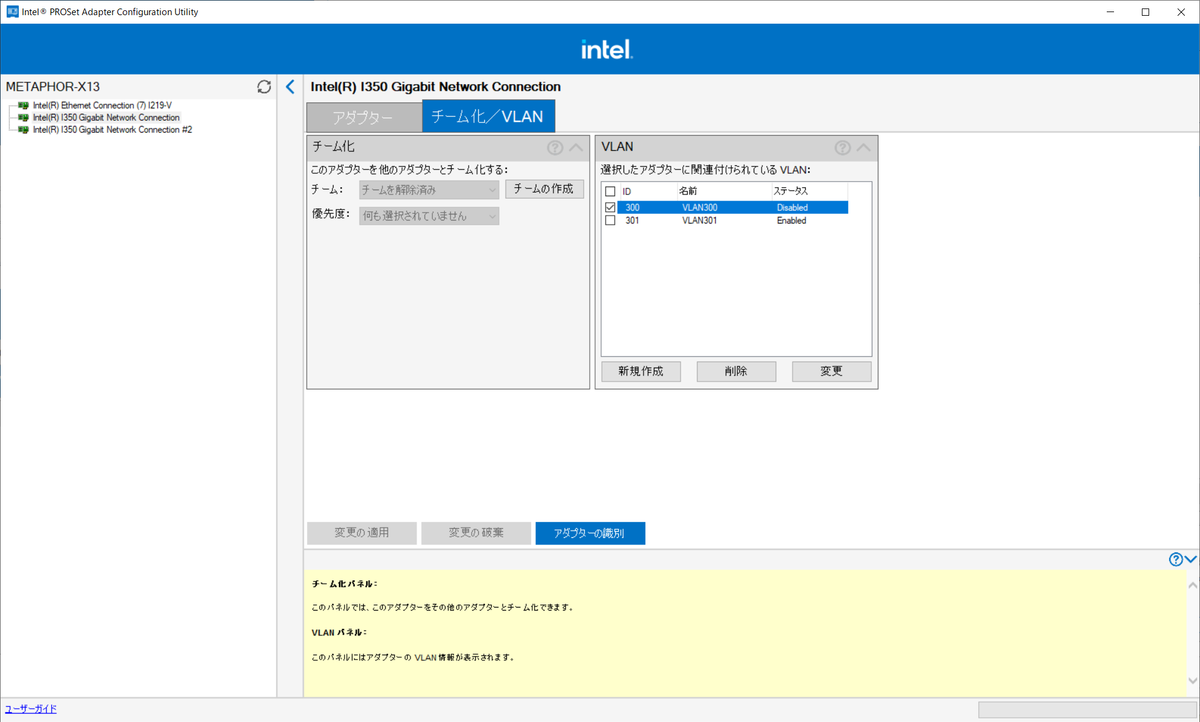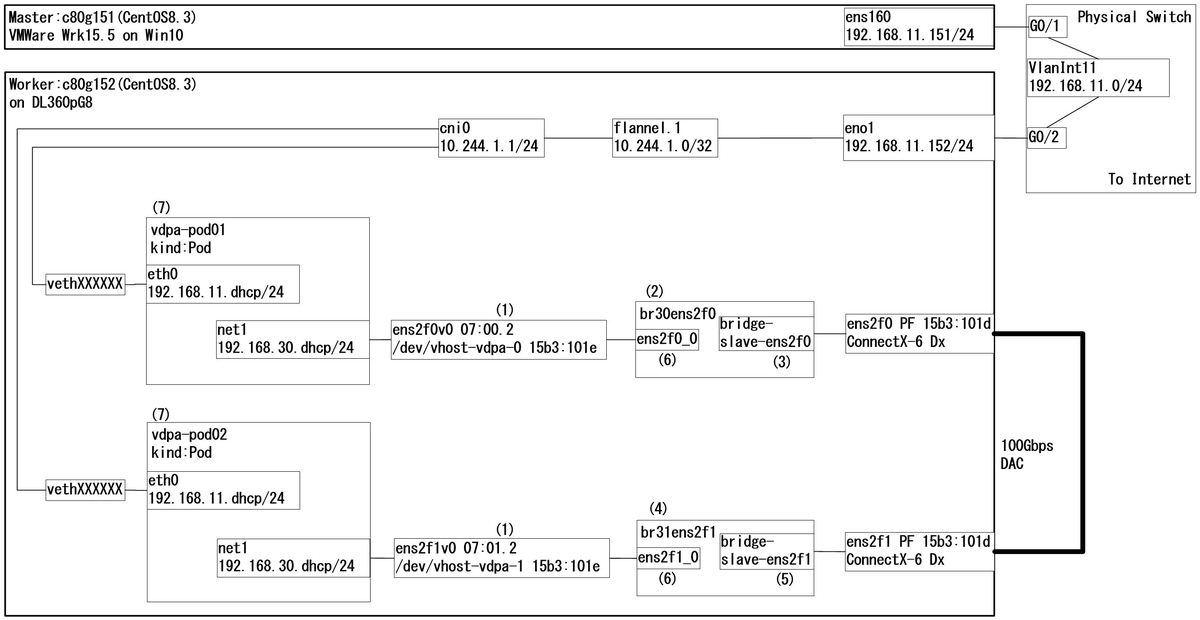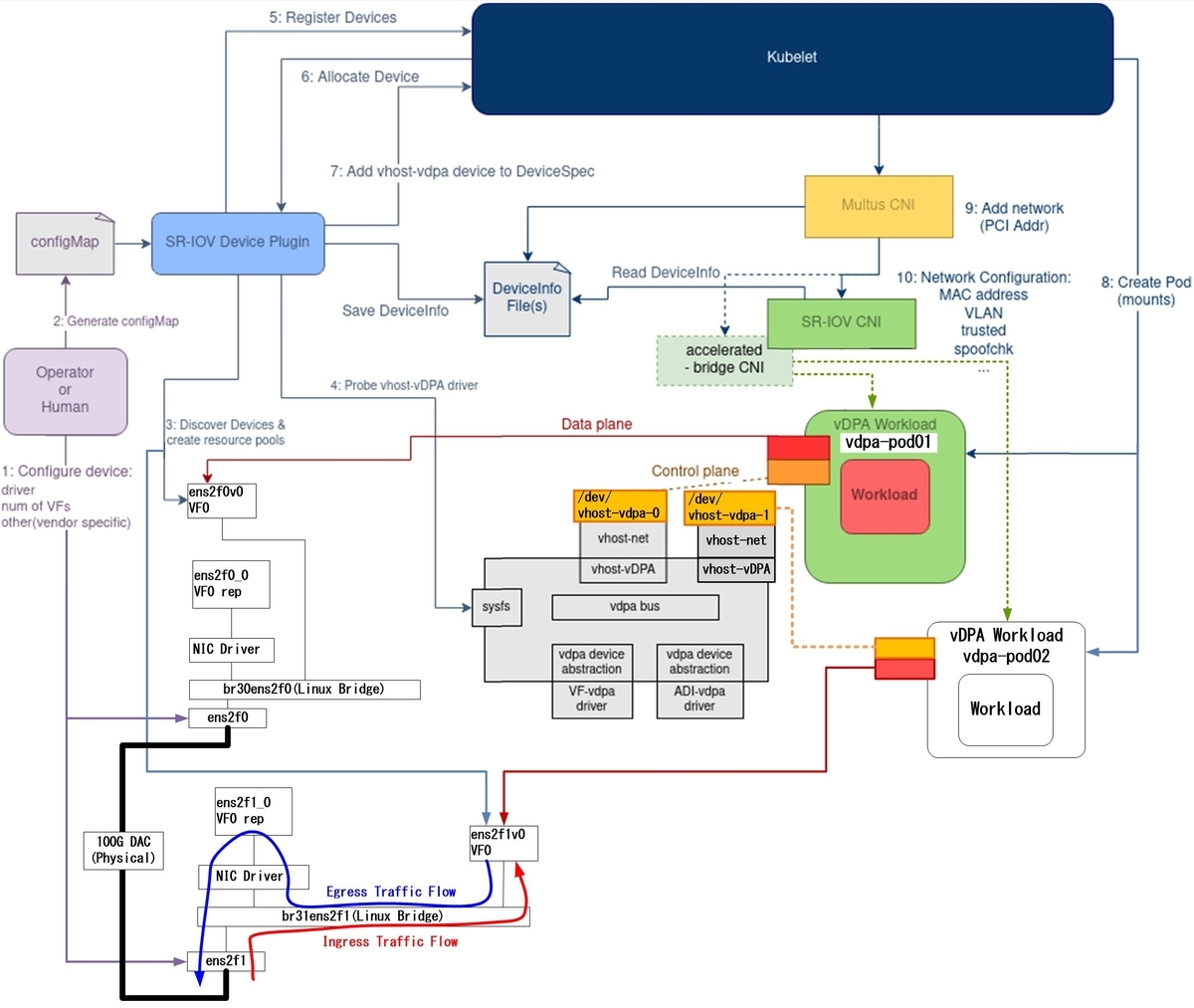baidu dperfの設定方法について記載します。
GitHub - baidu/dperf: dperf is a DPDK based 100Gbps network performance and load testing software.
dperfはDPDKをベースとした高性能なHTTP負荷試験ツールです。
特に、TPut(through put)、CPS(Connection per seconds)、CC(Concurrent Connection)の負荷試験に適しています。
本記事では、CentOS7/8のインストール方法や設定方法について記載します。
また、Mellanox製NICを使用した場合とそれ以外のNIC*1を使用した場合の差異についても補足説明を記載します。
私の環境では以下の負荷を発生させることができましたので、最後に設定例を記載します。
TPut:93Gbps CPS:5M CC:300M
1.概要
1-1.環境
IA server : ProLiant DL360p Gen8 System ROM : P71 01/22/2018 NIC : Mellanox ConnectX-6 Dx (MCX623106AS-CDAT) OS : CentOS7.9(2009) Kernel : 3.10.0-1160.el7.x86_64 Installed Environment Groups : @^graphical-server-environment @base @core @development @virtualization-client @virtualization-hypervisor @virtualization-tools DPDK :19.11.10 OS : CentOS8.5(2111) Kernel : 4.18.0-348.el8.x86_64 Installed Environment Groups : @^graphical-server-environment @development @virtualization-client @virtualization-hypervisor @virtualization-tools DPDK :20.11.4
1-2.全体構成

100GbpsのL2SWが無いため、2台のサーバを直接接続し、1台をdperf Client、もう1台をdperf Serverとして構成しています。
また、仮想環境でも構築可能です。*2
2.事前準備
2-1.Hugepages設定
hugepageの容量は最低8GBとして、適時増加させてください。
vi /etc/default/grub nopku transparent_hugepage=never default_hugepagesz=1G hugepagesz=1G hugepages=8 grub2-mkconfig -o /etc/grub2.cfg
vi /etc/fstab nodev /dev/hugepages hugetlbfs pagesize=1GB 0 0
2-2.uio_pci_generic設定(Mellanox製NIC以外の場合)
echo "uio_pci_generic" > /etc/modules-load.d/uio_pci_generic.conf
2-3.OFEDインストール(Mellanox製NICの場合)
#CentOS7.9 yum -y install tcl tk unbound mount -t iso9660 -o loop /root/tmp/MLNX_OFED_LINUX-5.5-1.0.3.2-rhel7.9-x86_64.iso /mnt/ /mnt/mlnxofedinstall --upstream-libs --dpdk --with-mft --with-mstflint #CentOS8.5 dnf -y install tcl tk unbound tcsh gcc-gfortran && \ mount -t iso9660 -o loop /root/tmp/MLNX_OFED_LINUX-5.5-1.0.3.2-rhel8.5-x86_64.iso /mnt && \ /mnt/mlnxofedinstall --upstream-libs --dpdk --with-mft --with-mstflint
3.インストール方法1:CentOS7.9 + DPDK19.11.10
3-1.DPDKのビルド
yum -y install numactl-devel libpcap-devel mkdir dpdk cd /root/dpdk/ wget http://fast.dpdk.org/rel/dpdk-19.11.10.tar.xz tar xf dpdk-19.11.10.tar.xz cd /root/dpdk/dpdk-stable-19.11.10 #Mellanox製NICでは以下の設定が必須 sed -i -e "s/CONFIG_RTE_LIBRTE_MLX5_PMD=n/CONFIG_RTE_LIBRTE_MLX5_PMD=y/g" /root/dpdk/dpdk-stable-19.11.10/config/common_base sed -i -e "s/CONFIG_RTE_LIBRTE_MLX5_DEBUG=n/CONFIG_RTE_LIBRTE_MLX5_DEBUG=y/g" /root/dpdk/dpdk-stable-19.11.10/config/common_base export TARGET=x86_64-native-linuxapp-gcc make install T=$TARGET -j4
3-2.dperfのビルド
cd /root/dpdk wget https://github.com/baidu/dperf/archive/refs/heads/main.zip unzip main.zip cd dperf-main/ export TARGET=x86_64-native-linuxapp-gcc make -j4 RTE_SDK=/root/dpdk/dpdk-stable-19.11.10 RTE_TARGET=$TARGET
4.インストール方法2:CentOS8.5 + DPDK20.11.4
4-1.事前準備*3
sed -i -e 's/enabled=0/enabled=1/g' /etc/yum.repos.d/CentOS-Linux-PowerTools.repo && \ dnf -y install numactl-devel meson ninja-build rdma-core && \ wget https://cbs.centos.org/kojifiles/packages/pyelftools/0.26/1.el8/noarch/python3-pyelftools-0.26-1.el8.noarch.rpm && \ dnf -y localinstall python3-pyelftools-0.26-1.el8.noarch.rpm
4-2.DPDKのビルド
mkdir dpdk cd /root/dpdk/ wget https://fast.dpdk.org/rel/dpdk-20.11.4.tar.xz tar xf dpdk-20.11.4.tar.xz cd /root/dpdk/dpdk-stable-20.11.4 meson build --prefix=/root/dpdk/dpdk-stable-20.11.4/mydpdk -Denable_kmods=true && \ ninja -C build install
4-3.dperfのビルド
cd /root/dpdk wget https://github.com/baidu/dperf/archive/refs/heads/main.zip unzip main.zip cd /root/dpdk/dperf-main/ export PKG_CONFIG_PATH=/root/dpdk/dpdk-stable-20.11.4/mydpdk/lib64/pkgconfig/ make
4-4.ldconfig設定
補足
dperf起動時に以下のエラーが出力された場合、ldconfigを実行してください。
[root@c85g151 dperf-main]# ./build/dperf -c test/http/client-cps.conf ./build/dperf: error while loading shared libraries: librte_ethdev.so.21: cannot open shared object file: No such file or directory
vi /etc/ld.so.conf.d/libdpdk.conf /root/dpdk/dpdk-stable-20.11.4/mydpdk/lib64 ldconfig ldconfig -p |grep dpdk
5.設定方法
5-1.dpdk-devbind設定
Mellanox製NIC以外では、dpdk-devbindが必要となります。
Mellanox製NICでは、dpdk-devbindは不要です。
bsf番号を確認の上、NICをdpdk PMDドライバにバインドしてください。*4
lspci lshw -businfo -c network /root/dpdk/dpdk-stable-20.11.4/usertools/dpdk-devbind.py -s /root/dpdk/dpdk-stable-20.11.4/usertools/dpdk-devbind.py -b uio_pci_generic 0000:03:00.0
<出力例>
以下の出力例は、VMWare Work pro15上のCentOS8.5でdpdk-devbindを実行しています。
[root@c85g151 dperf-main]# lspci 00:00.0 Host bridge: Intel Corporation 440BX/ZX/DX - 82443BX/ZX/DX Host bridge (rev 01) 00:01.0 PCI bridge: Intel Corporation 440BX/ZX/DX - 82443BX/ZX/DX AGP bridge (rev 01) 02:01.0 Ethernet controller: Intel Corporation 82545EM Gigabit Ethernet Controller (Copper) (rev 01) 03:00.0 Ethernet controller: VMware VMXNET3 Ethernet Controller (rev 01) 0b:00.0 Ethernet controller: VMware VMXNET3 Ethernet Controller (rev 01) [root@c85g151 dperf-main]# /root/dpdk/dpdk-stable-20.11.4/usertools/dpdk-devbind.py -s Network devices using kernel driver =================================== 0000:02:01.0 '82545EM Gigabit Ethernet Controller (Copper) 100f' if=ens33 drv=e1000 unused=uio_pci_generic *Active* 0000:03:00.0 'VMXNET3 Ethernet Controller 07b0' if=ens192 drv=vmxnet3 unused=uio_pci_generic 0000:0b:00.0 'VMXNET3 Ethernet Controller 07b0' if=ens192 drv=vmxnet3 unused=uio_pci_generic [root@c85g151 dperf-main]# /root/dpdk/dpdk-stable-20.11.4/usertools/dpdk-devbind.py -b uio_pci_generic 0000:03:00.0 [root@c85g151 dperf-main]# /root/dpdk/dpdk-stable-20.11.4/usertools/dpdk-devbind.py -s Network devices using DPDK-compatible driver ============================================ 0000:03:00.0 'VMXNET3 Ethernet Controller 07b0' drv=uio_pci_generic unused=vmxnet3 Network devices using kernel driver =================================== 0000:02:01.0 '82545EM Gigabit Ethernet Controller (Copper) 100f' if=ens33 drv=e1000 unused=uio_pci_generic *Active* 0000:0b:00.0 'VMXNET3 Ethernet Controller 07b0' if=ens192 drv=vmxnet3 unused=uio_pci_generic
5-2.dperfのclient設定
以下の設定はサンプルConfigから変更を加えています。
cd /root/dpdk/dperf-main vi test/http/client-cps.conf [root@c85g151 dperf-main]# vi test/http/client-cps.conf mode client tx_burst 128 launch_num 10 cpu 0 payload_size 1400 duration 120s cps 400 cc 2500 keepalive_request_interval 1ms port 0000:00:08.0 100.64.12.155 100.64.12.156 client 16.0.0.1 100 server 48.0.0.1 1 listen 80 1
補足
設定時に気付いた点を記載します。
| mode | client/serverを選択します。 |
| tx_burst | 設定変更は不要です。 |
| launch_num | CPUコア数を増やした際にFloating point exceptionなどのエラーが出力された場合は、10, 6, 3, 1と値を下げてみてください。 |
| cpu | 0 1や0-4などの設定が可能です。CPU数はserverのIP数と一致させる必要があります。 |
| payload_size | 最小1Byte、最大1400Byteです。また、Client側で1400とした場合、HTTP GETリクエスト内に1400Byte分の文字列が挿入されます。 |
| duration | Defaultでslow_start:30秒の設定があるため、ClientはServerよりも30秒ほど大きい値を設定してください。 |
| cps | 90以下に設定するとエラーが出力される場合があります。このため、100以上に設定してください。 |
| cc | ccはConcurrent Connection(同時接続数)となります。加えて、TPut試験をしたい場合、この値を増加させてください。 |
| keepalive_request_interval | ccを100Mなど大きい値にする場合、30sや60sにすることでCPU負荷を下げることができます。また、TPut試験時は1msなど小さい値にしてください。 |
| port | 1カラム目:PCIeのDomain番号:bsf番号。2カラム目:自身のIPアドレス。3カラム目:GWのIPアドレス。(記載していませんが)4カラム目:GWのMACアドレス |
| client | 1カラム目:HTTP Clientの開始IPアドレス。2カラム目:IPアドレス数。最大254。 |
| server | 1カラム目:HTTP serverの開始IPアドレス。2カラム目:IPアドレス数。このIP数とCPUの数を一致させる必要があります。例えば、cpu 0 1 の場合、2コアのCPUがアサインされているため、serverのアドレス数も2に設定します。 |
| listen | 1カラム目:待受けポート番号。2カラム目:ポート番号数。例えば、この値が4の場合、TCP80, 81, 82, 83で待受けます。この数を増やすと、Hugepagesが使用されます。Hugepagesの容量が不足した場合には8GB以上を設定してください。 |
詳細は以下URLを参照してください。
dperf/configuration.md at main · baidu/dperf · GitHub
5-3.dperfのserver設定
以下の設定はサンプルConfigから変更を加えています。
cd /root/dpdk/dperf-main vi test/http/server-cps.conf [root@c85g154 dperf-main]# vi test/http/server-cps.conf mode server tx_burst 128 cpu 0 duration 150s payload_size 1400 keepalive 1 port 0000:00:09.0 100.64.12.156 100.64.12.155 client 16.0.0.1 100 server 48.0.0.1 1 listen 80 1
補足
5-2以外の点について記載します。
| payload_size | HTTPのコンテンツサイズになります。TPut試験時はServerSide:1400、ClientSide:1と設定します。ClientSide:1400とした場合、GETリクエスト内に文字列が挿入されるため、上り下りの双方向で同程度のTPutが発生します。この影響により下り(ServerからClient方向)のTPutが上限に達しない事象を確認したため、ServerSide:1400、ClientSide:1としてください。 |
| keepalive | ccやTPut試験時には有効"1"にしてください。 |
詳細は以下URLを参照してください。
dperf/configuration.md at main · baidu/dperf · GitHub
6.負荷試験
負荷を発生させる際は、Client SideとServer Sideにて、ほぼ同時にプログラムを実行してください。
補足
今回の構成では、互いのGWアドレスが自身のIPアドレスとなっているため、プログラムが同時に実行されない場合、arp解決ができずにbad gatewayと表示され、プログラムが停止してしまいます。
DUT*5がGWアドレスを保持している場合には問題ありません。
もしくは、Portの4カラム目にMACアドレスを設定してください。
6-1.Client Side
cd /root/dpdk/dperf-main ./build/dperf -c test/http/client-cps.conf
<出力例>
[root@c85g151 dperf-main]# ./build/dperf -c test/http/client-cps.conf EAL: Detected 4 lcore(s) EAL: Detected 1 NUMA nodes EAL: Detected shared linkage of DPDK EAL: Multi-process socket /var/run/dpdk/rte/mp_socket EAL: Selected IOVA mode 'PA' EAL: No available hugepages reported in hugepages-2048kB EAL: Probing VFIO support... EAL: Probe PCI driver: mlx5_pci (15b3:101e) device: 0000:05:00.0 (socket 0) EAL: No legacy callbacks, legacy socket not created socket allocation succeeded, size 0.01GB num 131070 seconds 0 cpuUsage 0 pktRx 0 pktTx 0 bitsRx 0 bitsTx 0 dropTx 0 arpRx 0 arpTx 0 icmpRx 0 icmpTx 0 otherRx 0 badRx 0 synRx 0 synTx 0 finRx 0 finTx 0 rstRx 0 rstTx 0 synRt 0 finRt 0 ackRt 0 pushRt 0 tcpDrop 0 skOpen 0 skClose 0 skCon 0 skErr 0 httpGet 0 http2XX 0 httpErr 0 ierrors 0 oerrors 0 imissed 0 seconds 1 cpuUsage 0 pktRx 0 pktTx 0 bitsRx 0 bitsTx 0 dropTx 0 arpRx 0 arpTx 0 icmpRx 0 icmpTx 0 otherRx 0 badRx 0 synRx 0 synTx 0 finRx 0 finTx 0 rstRx 0 rstTx 0 synRt 0 finRt 0 ackRt 0 pushRt 0 tcpDrop 0 skOpen 0 skClose 0 skCon 0 skErr 0 httpGet 0 http2XX 0 httpErr 0 ierrors 0 oerrors 0 imissed 0
6-2.Server Side
cd /root/dpdk/dperf-main ./build/dperf -c test/http/server-cps.conf
<出力例>
[root@c85g154 dperf-main]# ./build/dperf -c test/http/server-cps.conf EAL: Detected 4 lcore(s) EAL: Detected 1 NUMA nodes EAL: Detected shared linkage of DPDK EAL: Multi-process socket /var/run/dpdk/rte/mp_socket EAL: Selected IOVA mode 'PA' EAL: No available hugepages reported in hugepages-2048kB EAL: Probing VFIO support... EAL: Probe PCI driver: mlx5_pci (15b3:101e) device: 0000:05:00.0 (socket 0) EAL: No legacy callbacks, legacy socket not created socket allocation succeeded, size 0.78GB num 13107000 seconds 0 cpuUsage 0 pktRx 0 pktTx 0 bitsRx 0 bitsTx 0 dropTx 0 arpRx 0 arpTx 0 icmpRx 0 icmpTx 0 otherRx 0 badRx 0 synRx 0 synTx 0 finRx 0 finTx 0 rstRx 0 rstTx 0 synRt 0 finRt 0 ackRt 0 pushRt 0 tcpDrop 0 skOpen 0 skClose 0 skCon 0 skErr 0 httpGet 0 http2XX 0 httpErr 0 ierrors 0 oerrors 0 imissed 0 seconds 1 cpuUsage 0 pktRx 0 pktTx 0 bitsRx 0 bitsTx 0 dropTx 0 arpRx 0 arpTx 0 icmpRx 0 icmpTx 0 otherRx 0 badRx 0 synRx 0 synTx 0 finRx 0 finTx 0 rstRx 0 rstTx 0 synRt 0 finRt 0 ackRt 0 pushRt 0 tcpDrop 0 skOpen 0 skClose 0 skCon 0 skErr 0 httpGet 0 http2XX 0 httpErr 0 ierrors 0 oerrors 0 imissed 0
7.高負荷試験の設定例
本構成にて以下の負荷を印加した際の設定例を記載します。
TPut:93Gbps CPS:5M CC:300M
2ポートNICを使用した場合の設定となっていますが、1ポートでも同等の性能が出ました。
(1ポートNICの設定方法は最後に記載します。)
7-1.TPut試験
Client Side
[root@c85g151 dperf-main]# cat test/http/client-cps.conf mode client tx_burst 128 launch_num 3 cpu 0 1 2 3 payload_size 1 duration 120s cps 500 cc 10000 keepalive_request_interval 1ms port 0000:07:00.0 100.64.12.155 100.64.12.156 client 16.0.0.1 200 server 48.0.0.1 2 port 0000:07:00.1 100.64.13.155 100.64.13.156 client 16.0.1.1 200 server 48.0.1.1 2 listen 80 1
Server Side
[root@c85g154 dperf-main]# cat test/http/server-cps.conf mode server tx_burst 128 cpu 0 1 2 3 duration 150s payload_size 1400 keepalive 1 port 0000:07:00.0 100.64.12.156 100.64.12.155 client 16.0.0.1 200 server 48.0.0.1 2 port 0000:07:00.1 100.64.13.156 100.64.13.155 client 16.0.1.1 200 server 48.0.1.1 2 listen 80 1
TPut:93Gbps
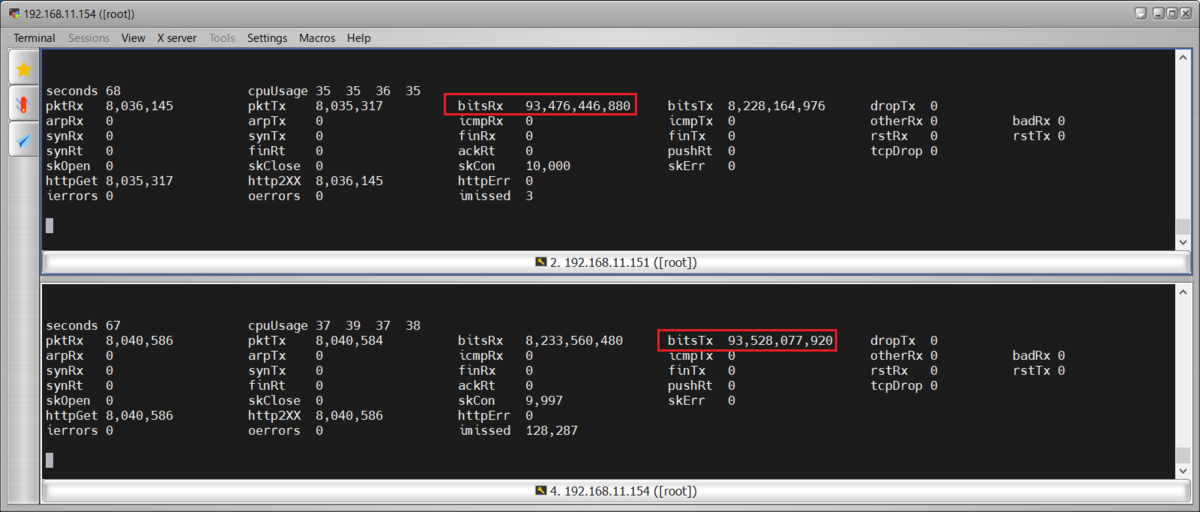
補足
ここで、clientのpayload_sizeを1400に設定した場合、クライアント側もサーバ側もbitsRXとbitsTXが両方とも74Gbpsとなりました。
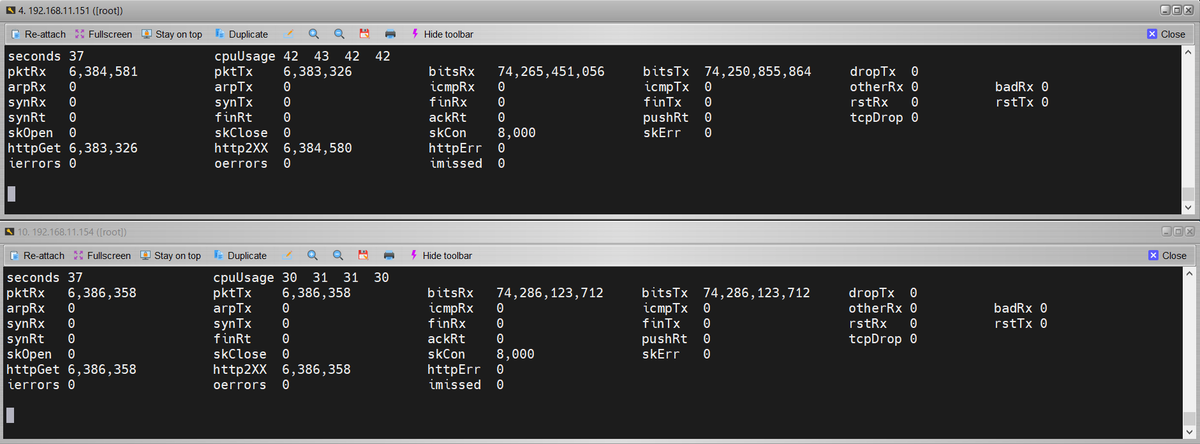
7-2.CPS試験
Client Side
[root@c85g151 dperf-main]# cat test/http/client-cps.conf mode client tx_burst 128 launch_num 3 cpu 0 1 2 3 payload_size 1 duration 120s cps 5.1m port 0000:07:00.0 100.64.12.155 100.64.12.156 client 16.0.0.1 200 server 48.0.0.1 2 port 0000:07:00.1 100.64.13.155 100.64.13.156 client 16.0.1.1 200 server 48.0.1.1 2 listen 80 1
Server Side
[root@c85g154 dperf-main]# cat test/http/server-cps.conf mode server tx_burst 128 cpu 0 1 2 3 duration 150s payload_size 1 port 0000:07:00.0 100.64.12.156 100.64.12.155 client 16.0.0.1 200 server 48.0.0.1 2 port 0000:07:00.1 100.64.13.156 100.64.13.155 client 16.0.1.1 200 server 48.0.1.1 2 listen 80 1
CPS:5M
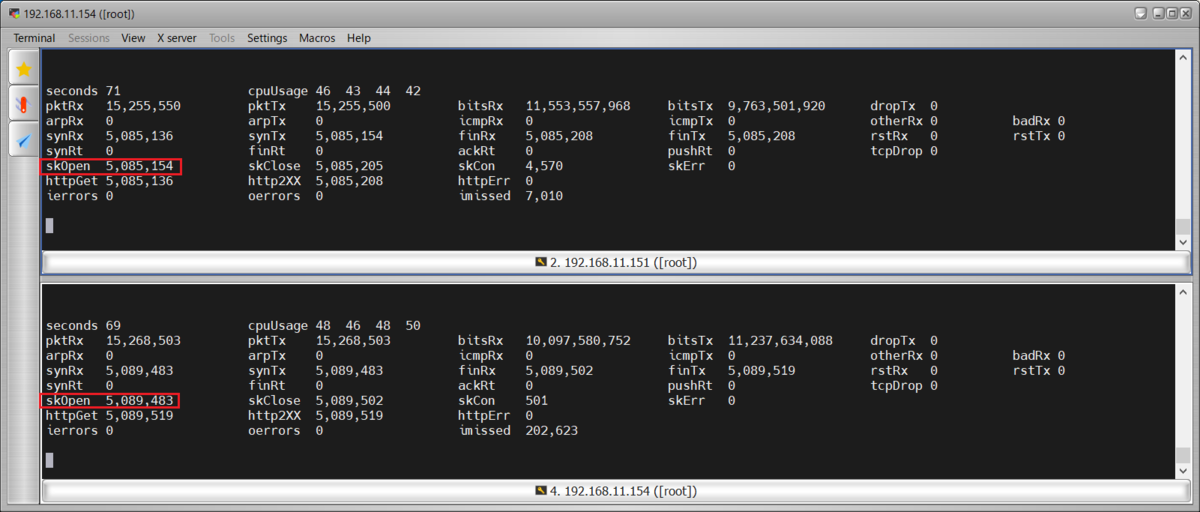
7-3.CC試験
Client Side
[root@c85g151 dperf-main]# cat test/http/client-cps.conf mode client tx_burst 128 launch_num 3 cpu 0 1 2 3 4 5 payload_size 1 duration 1800s cps 1m cc 300m keepalive_request_interval 60s port 0000:07:00.0 100.64.12.155 100.64.12.156 client 16.0.0.1 200 server 48.0.0.1 3 port 0000:07:00.1 100.64.13.155 100.64.13.156 client 16.0.1.1 200 server 48.0.1.1 3 listen 80 4
Server Side
[root@c85g154 dperf-main]# cat test/http/server-cps.conf mode server tx_burst 128 cpu 0 1 2 3 4 5 duration 1800s payload_size 1 keepalive 1 port 0000:07:00.0 100.64.12.156 100.64.12.155 client 16.0.0.1 200 server 48.0.0.1 3 port 0000:07:00.1 100.64.13.156 100.64.13.155 client 16.0.1.1 200 server 48.0.1.1 3 listen 80 4
CC:300M

7-4.1ポートNICでの設定例
例として、7-1.TPut試験の設定を1ポートNIC設定に変更します。
変更箇所は赤文字で記載し、削除箇所はグレーアウトしました。
Client Side
[root@c85g151 dperf-main]# cat test/http/client-cps.conf mode client tx_burst 128 launch_num 3 cpu 0 1 2 3 payload_size 1 duration 120s cps 500 cc 10000 keepalive_request_interval 1ms port 0000:07:00.0 100.64.12.155 100.64.12.156 client 16.0.0.1 200 server 48.0.0.1 4 #port 0000:07:00.1 100.64.13.155 100.64.13.156 #client 16.0.1.1 200 #server 48.0.1.1 2 listen 80 1
Server Side
[root@c85g154 dperf-main]# cat test/http/server-cps.conf mode server tx_burst 128 cpu 0 1 2 3 duration 150s payload_size 1400 keepalive 1 port 0000:07:00.0 100.64.12.156 100.64.12.155 client 16.0.0.1 200 server 48.0.0.1 4 #port 0000:07:00.1 100.64.13.156 100.64.13.155 #client 16.0.1.1 200 #server 48.0.1.1 2 listen 80 1
以上です。
8.最後に
以下のサイトを参考にさせて頂きました。
GitHub - baidu/dperf: dperf is a DPDK based 100Gbps network performance and load testing software.
dperfは最近発表されたばかりですが、簡単な設定で高負荷を発生させることができるため、今後注目される可能性が高い負荷ツールだと考えています。
Cisco TRexのASTFモードを使用した場合、CPS試験時にコネクション確立が不安定になったり、HTTP通信時にTPutが想定通りに上がらないなどの事象が発生していました。
しかし、dperfではTPut、CPS、CCの負荷を安定的に発生させることが可能でした。
このため、特にTCPやHTTP通信においてはdperfも併用していきたいと考えています。*6
なお、今回紹介した設定以外にも、socket_mem設定により同一サーバ内でClientとServerのプロセスを同時起動するなど、詳細な設定も可能なため、さらに色々と試してみたいと思います。